Virtual Code Set-Up for Two Factor Authentication
- Register Virtual Code Settings
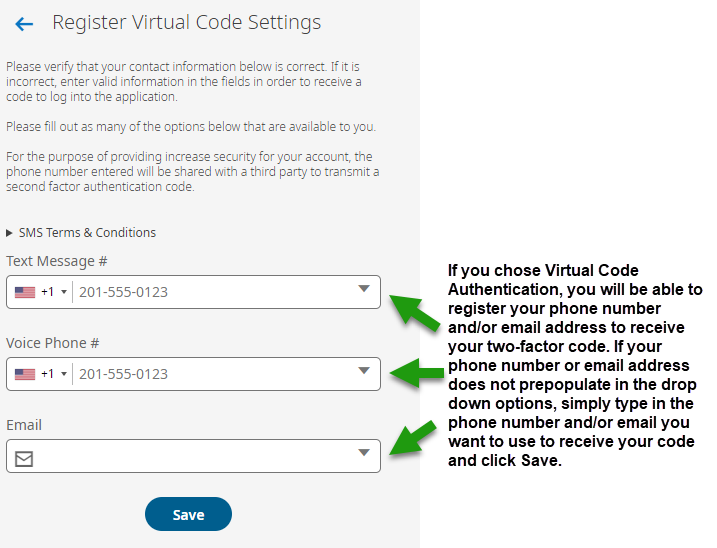
- Select the method to receive your code and send the code:
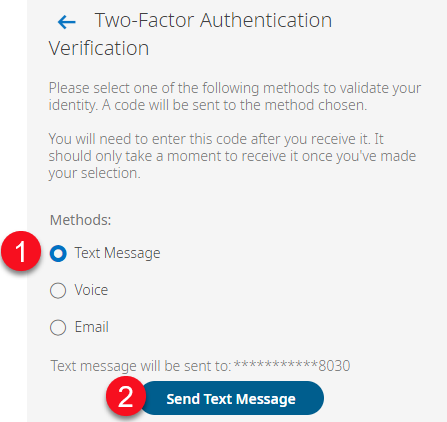
- Enter the code you received and click Continue:
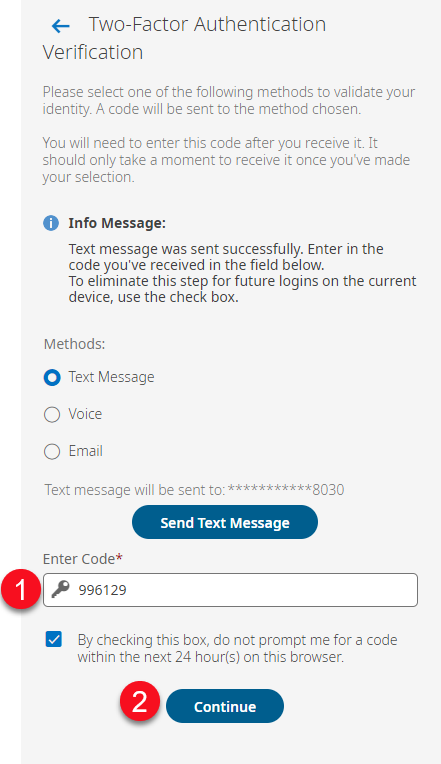
*You can check the box to not prompt for this code within the next "X" amount of time.
The amount of time will vary depending on your security level.
Related Articles
Authenticator App Set-Up for Two Factor Authentication
If you don't already have an Authenticator App on your phone, navigate to your app store, search Google Authenticator, and download the app. Login to your iComp/UKG account Select Authenticator App when prompted for Two-Factor Authentication ...
Clear Two-Factor Registration
Multifactor Authentication (MFA) is a layered approach to securing data and applications where a system requires a user to present a combination of two or more credentials to verify their identity for login. Follow the steps below to clear a user's ...
Employee Email Addresses
Emails are sent to employees based on the "Primary Email" field. Navigate to My Team > Information, select the employee Enter the email address in the Primary Email field
Hiring a Contract Employee
You will set them up like any regular employee with the exception of the following field in the "payroll" section of the employee set up If they are filing with an FEIN it goes in this widget too. **If they are filing with an SSN, this field can be ...
Salaried Employee Set Up
Use these instructions to set an employee up with an automatic salary with each payroll. Navigate to the employee's profile > Base Compensation Click ADD Enter the salary amount based on annual compensation or per payroll amount. Fill in the drop ...