How To Make A One Time Edit To Employee Paycheck
- During the payroll process click on View Pay Statements:
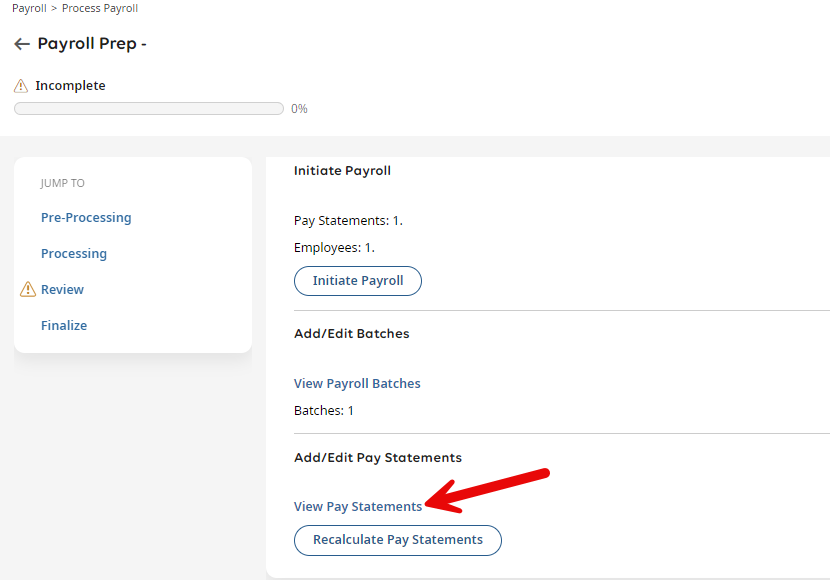
- A report will open with a list of individual employee pay statements:

- Click the
 icon to the left of the applicable employee to open the pay statement details
icon to the left of the applicable employee to open the pay statement details
- Make necessary adjustments (see tips below):
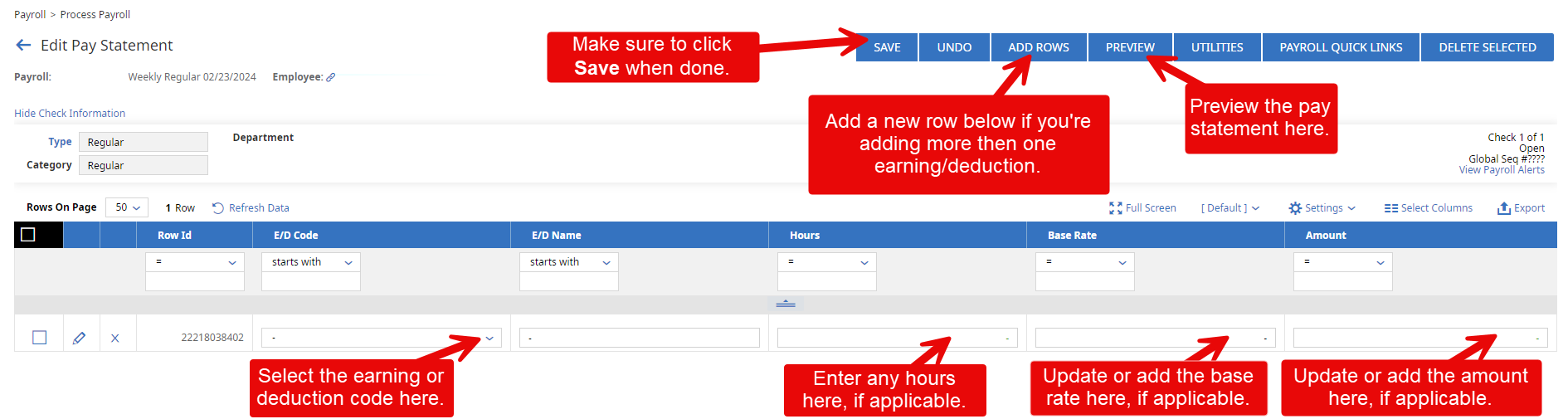
- Click Save
Related Articles
View & Edit Employee Timesheet
Go to Menu > Team > Time > Timesheets > All Timesheets or By Pay Period You can change the date range by using the filter in the upper right: The following actions can be taken: ● Click to view/edit the employee timesheet ● Click to view an audit of ...
One Time Deposit Change
Use the instructions below to make a One Time change to an employee's deposit account/check 1. Go to Team > Payroll > Process Payroll 2. Click the Payroll Prep Process button for the appropriate payroll date 3. Click View Pay Statements 4. Check the ...
Adding Pay Statement Notes
Use the instructions below to add a memo/note to an Employee(s) pay statement Go to Team > Payroll > Process Payroll Click the Payroll Prep Process button for the appropriate payroll date Click View Pay Statements If you are adding the same note to ...
Employee Time Entry Report - Date Range
Use instructions below to generate a report for one employee's punches in a date range Menu > Team > Time > Reports > Calculated Time > Detailed Calculated Time Click “View Time Entries” on the right-hand side so you can see each date/time entry ...
How do I add a missing time sheet?
Time sheets are created at the start of the payroll period for all employees. If your employee was setup after the start of the pay period, their time card won't automatically generate. It will be generated the first time they punch in OR you can ...
icon to the left of the applicable employee to open the pay statement details